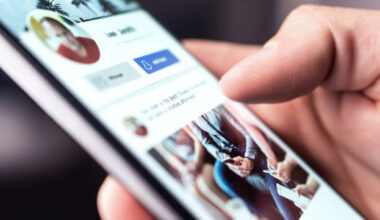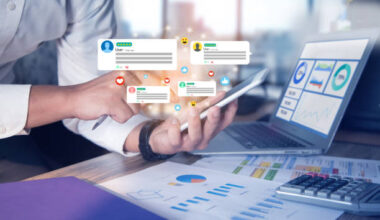LinkedIn has become a prominent platform for professionals and employers alike to connect and share job opportunities. Posting a job on LinkedIn is an effective way to attract qualified candidates. However, there may be times when you need to make changes, edit job post on linkedin or updates to your job post. In this article, we will guide you through the process of editing a job post on LinkedIn, ensuring that you can effectively communicate any modifications to potential applicants.
Step 1:Log in to LinkedIn and Access the Job Manager
To begin editing your job post, log in to your LinkedIn account and navigate to the LinkedIn Recruiter or LinkedIn Talent Solutions platform. Once there, access the Job Manager section, which houses all your active job postings.
Step 2: Locate the Job Post
Within the Job Manager, find the specific job post you want to edit. You can search for it using keywords or scroll through the list of active job posts until you locate the one you wish to modify.
Step 3: Click on “Edit Job”
Once you have identified the desired job post, click on the “Edit Job” button or link associated with that particular posting. This action will open the editing interface, allowing you to make changes to the post’s details and content.
Step 4: Update Job Information
In the editing interface, you will find various sections where you can update the job information. These sections typically include
- The job title,
- Company name,
- Location,
- Job description,
- Qualifications, and
- Other relevant details.
Carefully review each section and make the necessary changes.
Step 5: Revise Job Description
The job description is a crucial part of your job post. Take this opportunity to refine and enhance the description to attract potential candidates. Highlight key responsibilities, required skills, and qualifications, as well as any additional information that may be relevant to the role. Ensure that the language is clear, concise, and engaging.
Step 6: Adjust Application Settings
LinkedIn provides options for managing the application process. Review the application settings to ensure they align with your recruitment preferences. You can choose whether applicants should apply directly on LinkedIn or be redirected to an external website or email address. Make any necessary changes to this setting based on your requirements.
Step 7: Review and Save Changes
Before finalizing your edits, take a moment to review the entire job post for any potential errors or inconsistencies. Double-check the accuracy of the job title, location, and other crucial details. Once you are satisfied with the modifications, click on the “Save” or “Update” button to apply the changes to the job post.
Step 8: Share the Updated Job Post
After saving your changes, your job post will reflect the updated information. Consider sharing the updated post on your LinkedIn network or other relevant groups to increase its visibility. This will help in reaching a larger pool of potential candidates who may be interested in the position.
How do I post an existing job on LinkedIn?
If you have an existing job opening within your organization that you’d like to promote to a wider audience, posting it on LinkedIn is a highly effective strategy. In this article, we will walk you through the process of posting an existing job on LinkedIn, ensuring that you reach a vast pool of potential candidates. You need to know how to edit job post on linkedin, check the above article.
Log in to LinkedIn and Access the Job Manager
To begin, log in to your LinkedIn account and navigate to the LinkedIn Recruiter or LinkedIn Talent Solutions platform. These tools are designed specifically for employers and recruiters to manage their job postings. Once you’re in the platform, locate the Job Manager section, which will house all your active job postings.
Create a New Job Posting
Within the Job Manager, you will find an option to create a new job posting. Click on the “Create Job” button or link, which will direct you to a form where you can enter the details of the job opening.
Fill in Job Details
In the job posting form, you will be prompted to provide specific details about the job. These details typically include the job title, company name, location, job description, qualifications, and other relevant information. Take your time to accurately fill in each field, ensuring that you provide a clear and comprehensive description of the role.
Craft a Compelling Job Description
The job description is a critical component of your job post. It should entice potential candidates and accurately reflect the responsibilities and requirements of the position. Use clear and concise language, highlighting the key aspects of the job and what makes it appealing. Emphasize
- The skills,
- Qualifications, and
- Experience you are seeking in potential applicants.
Set Application Preferences
LinkedIn offers options for managing the application process. You can choose whether applicants should apply directly on LinkedIn or be redirected to an external website or email address. Select the appropriate option based on your recruitment preferences. Additionally, you can determine how you receive notifications about new applicants and configure other application settings.
Review and Publish the Job Posting
Before finalizing your job posting, take a moment to review all the information you have entered. Double-check for any errors, typos, or missing details. Once you are satisfied with the accuracy and completeness of the job post, click on the “Publish” or “Post Job” button to make it live on LinkedIn.
Share the Job Posting
After publishing the job post, consider sharing it within your LinkedIn network and relevant industry groups to maximize its visibility. LinkedIn provides various sharing options, including sharing as a status update, in groups, or with specific connections. Leverage your professional network to expand the reach of your job posting and increase the chances of attracting qualified candidates.
Why can’t I post on LinkedIn?
This can be frustrating, especially if you’re trying to promote your business or share your professional experiences. We’ll explore some common reasons why you may not be able to post on LinkedIn and provide solutions to help you overcome these issues.
You Have Reached Your Posting Limit
Reason 1
One of the most common reasons why you can’t post on LinkedIn is that you have reached your posting limit. LinkedIn sets daily and weekly posting limits to prevent spamming and ensure a high-quality user experience. If you have exceeded your limit, you will need to wait until the next posting cycle to share your updates.
Solution
Wait until your next posting cycle to share your content. If you frequently hit your posting limits, consider creating a content calendar to plan and schedule your posts in advance.
Your Account Has Been Flagged for Spamming or Inappropriate Content
Reason 2
If you have been posting spam or inappropriate content on LinkedIn, your account may have been flagged by the platform’s moderators. This can result in a temporary or permanent suspension of your posting privileges.
Solution
Review LinkedIn’s user agreement and community guidelines to ensure that your content adheres to their policies. If your account has been suspended, contact LinkedIn’s customer support to inquire about the reasons for the suspension and steps to reinstate your posting privileges.
Technical Glitches or Bugs
Reason 3
LinkedIn, like any other online platform, is not immune to technical glitches or bugs that can prevent users from posting content. These issues can occur due to server errors, system updates, or internet connectivity problems.
Solution
Check your internet connection and refresh your browser. If the issue persists, try logging out and logging back in to your LinkedIn account. If the problem still persists, contact LinkedIn customer support to report the issue.
You Do Not Have Sufficient Permissions to Post on LinkedIn
Reason 4
If you are not the owner of the LinkedIn company page or group, you may not have sufficient permissions to post content. In such cases, you will need to request permission from the page or group owner to post content.
Solution
Contact the owner of the company page or group and request posting permissions. If you’re a member of a LinkedIn group, ensure that you have joined the group and are following the group’s posting guidelines.
Conclusion
Editing a job post on LinkedIn is a simple process that allows you to refine and update your job descriptions to attract the right candidates. By following these step-by-step instructions, you can easily modify the necessary details and ensure that your job post is accurate, compelling, and effectively communicates the requirements of the position. Take advantage of LinkedIn’s extensive professional network to connect with qualified individuals and fill your job vacancies successfully.
Kindly subscribe to be the first to read our articles. You can contact us using the Contact Us provided email address in the Contact Us page above.